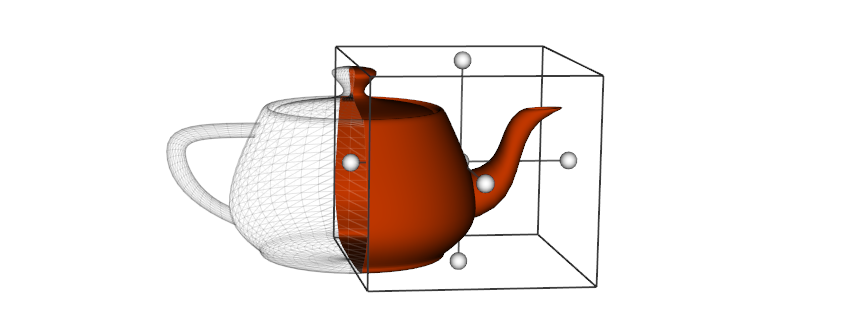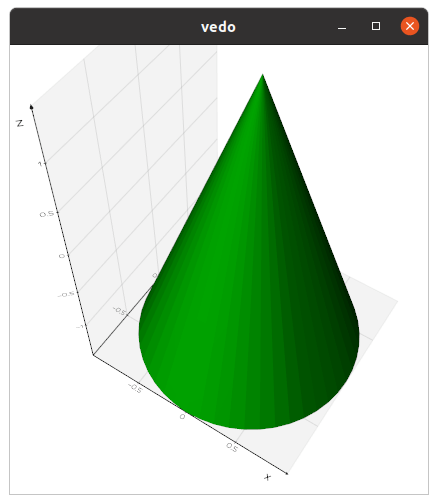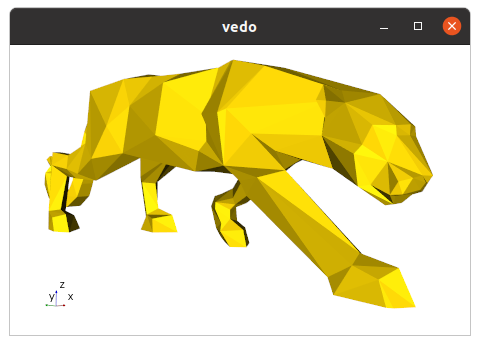documentation.md 11 KB
A python module for scientific analysis of 3D objects and point clouds based on VTK and Numpy.
Check out the GitHub Repository and the vedo main page here.
Install and Test
pip install vedo
# Or, install the latest development version with:
pip install -U git+https://github.com/marcomusy/vedo.git
Then
import vedo
vedo.Cone().show(axes=1).close()
Command Line Interface
The library includes a Command Line Interface. Type for example in your terminal:
vedo --help
vedo https://vedo.embl.es/examples/data/panther.stl.gz
Pressing h will then show a number of options to interact with your 3D scene:
i print info about the last clicked object
I print color of the pixel under the mouse
Y show the pipeline for this object as a graph
<- -> use arrows to reduce/increase opacity
x toggle mesh visibility
w toggle wireframe/surface style
l toggle surface edges visibility
p/P hide surface faces and show only points
1-3 cycle surface color (2=light, 3=dark)
4 cycle color map (press shift-4 to go back)
5-6 cycle point-cell arrays (shift to go back)
7-8 cycle background and gradient color
09+- cycle axes styles (on keypad, or press +/-)
k cycle available lighting styles
K toggle shading as flat or phong
A toggle anti-aliasing
D toggle depth-peeling (for transparencies)
U toggle perspective/parallel projection
o/O toggle extra light to scene and rotate it
a toggle interaction to Actor Mode
n toggle surface normals
r reset camera position
R reset camera to the closest orthogonal view
. fly camera to the last clicked point
C print the current camera parameters state
X invoke a cutter widget tool
S save a screenshot of the current scene
E/F export 3D scene to numpy file or X3D
q return control to python script
Esc abort execution and exit python kernel
Some useful bash aliases
alias vr='vedo --run ' # to search and run examples by name
alias vs='vedo --search ' # to search for a string in examples
alias ve='vedo --eog ' # to view single and multiple images
Tutorials
You are welcome to ask specific questions on the image.sc forum, post a github issue or search the examples gallery for some relevant example.
You can also find online tutorials at:
Vedo tutorial for the EMBL Python User Group with slides by M. Musy (EMBL).
Summer School on Computational Modelling of Multicellular Systems with slides by Laura Avinyo (EMBL).
Youtube video tutorials by M. El Amine:
Creating an interactive 3D geological model by A. Pollack (SCRF). See a more updated example here.
"vedo", a python module for scientific analysis and visualization of 3D data, I2K Conference, by M. Musy (EMBL).
Export a 3D scene to file
You can export it to a vedo file, which is actually a normal numpy file by pressing E
in your 3D scene, the you can interact with it normally using for example the key bindings shown above.
Another way is to export to a template html web page by pressing F using the x3d backend.
You can also export it programmatically in k3d format from a jupyter notebook.
File format conversion
You can convert on the fly a file (or multiple files) to a different format with
vedo --convert bunny.obj --to ply
Running in a Jupyter Notebook
To use in jupyter notebooks use the syntax vedo.settings.default_backend= '...' the supported backend for visualization are:
2d, the default a static image is generated.vtk, in this case a normal graphics rendering window will pop up.- k3d use with
pip install k3d - ipyvtklink (allows interaction with the scene).
- trame
Check for more examples in repository.
Running on Google Colab
Start your notebook with:
import vedo
vedo.settings.init_colab()
Then test it with:
import vedo
print("vedo", vedo.__version__)
sphere = vedo.Sphere().linewidth(1)
plt = vedo.Plotter()
plt += sphere
plt.show(axes=1, viewup='z', zoom=1.5)
Running on a Server
Install
libgl1-mesaandxvfbon your server:sudo apt install libgl1-mesa-glx libgl1-mesa-dev xvfb pip install vedoExecute on startup:
set -x export DISPLAY=:99.0 which Xvfb Xvfb :99 -screen 0 1024x768x24 > /dev/null 2>&1 & sleep 3 set +x exec "$@"You can save the above code above as
/etc/rc.localand usechmod +xto make it executable. It may throw an error during startup. Then test it with, e.g.:import vedo plt = vedo.Plotter(offscreen=True, size=(500,500)) plt.show(vedo.Cube()).screenshot('mycube.png').close()
Running in a Docker container
You need to set everything up for offscreen rendering: there are two main ingredients
vedoshould be set to render in offscreen modeguest OS in the docker container needs the relevant libraries installed (in this example we need the Mesa openGL and GLX extensions, and Xvfb to act as a virtual screen. It's maybe also possible to use OSMesa offscreen driver directly, but that requires a custom build of VTK).
Create a
Dockerfile:FROM python:3.8-slim-bullseye RUN apt-get update -y \ && apt-get install libgl1-mesa-dev libgl1-mesa-glx xvfb -y --no-install-recommends \ && apt-get purge -y --auto-remove -o APT::AutoRemove::RecommendsImportant=false \ && rm -rf /var/lib/apt/lists/* RUN pip install vedo && rm -rf $(pip cache dir) RUN mkdir -p /app/data WORKDIR /app/ COPY test.py set_xvfb.sh /app/ ENTRYPOINT ["/app/set_xvfb.sh"]set_xvfb.sh:#!/bin/bash set -x export DISPLAY=:99.0 Xvfb :99 -screen 0 1024x768x24 > /dev/null 2>&1 & #sleep 3 set +x exec "$@"test.py:from vedo import Sphere, Plotter, settings sph = Sphere(pos=[-5, 0, 0], c="r") plt = Plotter(interactive=False, offscreen=True) plt.show(sph) plt.screenshot("./data/out.png", scale=2).close()
Then you can
$ docker build -t vedo-test-local .$ docker run --rm -v /some/path/output:/app/data vedo-test-local python test.py(directory/some/path/outputneeds to exist)- There should be an
out.pngfile in the output directory.
Generate a single executable file
You can use pyinstaller to generate a single, portable, executable file for different platforms.
Write a file myscript.spec as:
# -*- mode: python ; coding: utf-8 -*-
#
import os
import sys
sys.setrecursionlimit(sys.getrecursionlimit() * 5)
from vedo import installdir as vedo_installdir
vedo_fontsdir = os.path.join(vedo_installdir, 'fonts')
print('vedo installation is in', vedo_installdir)
print('fonts are in', vedo_fontsdir)
block_cipher = None
added_files = [
(os.path.join('tuning','*'), 'tuning'),
(os.path.join(vedo_fontsdir,'*'), os.path.join('vedo','fonts')),
]
a = Analysis(['myscript.py'],
pathex=[],
binaries=[],
hiddenimports=[
'vtkmodules',
'vtkmodules.all',
'vtkmodules.util',
'vtkmodules.util.numpy_support',
'vtkmodules.qt.QVTKRenderWindowInteractor',
],
datas = added_files,
hookspath=[],
hooksconfig={},
runtime_hooks=[],
excludes=[],
win_no_prefer_redirects=False,
win_private_assemblies=False,
cipher=block_cipher,
noarchive=False)
pyz = PYZ(a.pure, a.zipped_data,
cipher=block_cipher)
exe = EXE(pyz,
a.scripts,
a.binaries,
a.zipfiles,
a.datas,
[],
name='my_program_name',
debug=False,
bootloader_ignore_signals=False,
strip=False,
upx=True,
upx_exclude=[],
runtime_tmpdir=None,
console=True,
disable_windowed_traceback=False,
target_arch=None,
codesign_identity=None,
entitlements_file=None)
then run it with
pyinstaller myscript.spec
See also an example here.
If you get an error message related to a font which is not shipped with the vedo library you will need to copy the .npz and .ttf files to vedo/fonts (where all the other fonts are) and reinstall vedo.
Then add in your script settings.font_parameters["FONTNAME"]["islocal"] = True.